Issues with the ROS offline application
Errors downloading forms or refreshing lists
If you receive either of these error messages when you are downloading a form or refreshing the list of available forms:
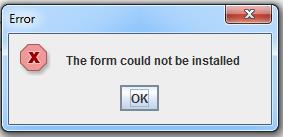
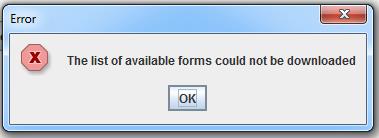
- Ensure that your computer has an internet connection. You need an internet connection to download a form or update the list of available forms.
- You may need to update your firewall settings to allow access to https://www.ros.ie. You will need to allow .xml, .jar and .war files to be downloaded from this domain.
- If your computer is on a network, the network may be using a proxy server to access the internet. In this case, you may experience issues downloading Revenue Online Service (ROS) offline forms.
- To download forms from ROS, the ROS offline application needs to have the details of your proxy server. Your own IT network manager will have the details required.
- To update proxy information on ROS offline:
- Open the ROS offline application.
- Select ‘Options’ then ‘Configuration’.
- Select the ‘Proxy’ tab.
- Tick the ‘Use proxy server for internet access’ checkbox.
- Enter the IP address of the proxy server that you want to connect to (your IT support team will need to provide this).
- Enter the port number where this proxy server listens for transactions (your IT support team will need to provide this).
- Enter the username and password that identifies you on this proxy server (your IT support team will need to provide this).
- Click the ‘Ok’ button.
- Finally, from the main menu, click ‘Download’ and then click ‘Refresh’.
If you still cannot download forms, or refresh the list of available forms, please contact the ROS helpdesk.
Next: Difficulties opening a pre-populated form